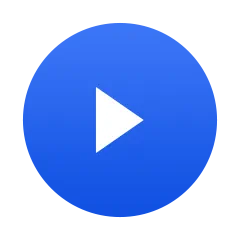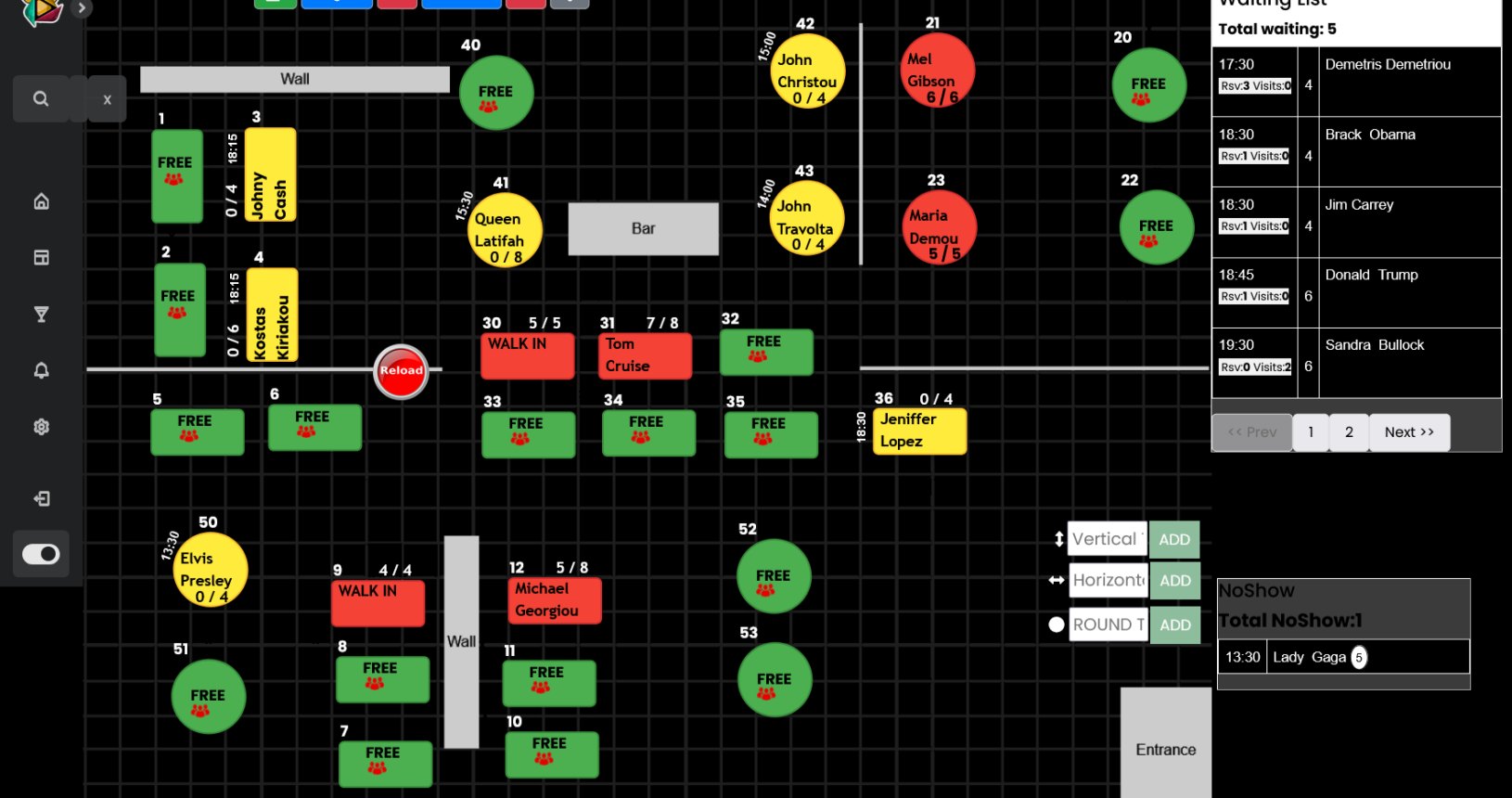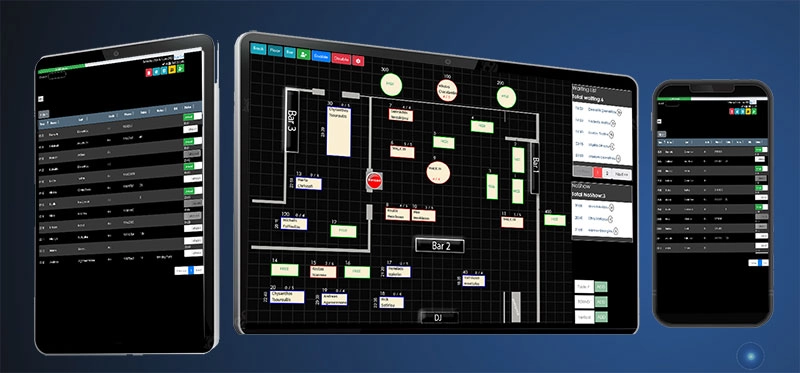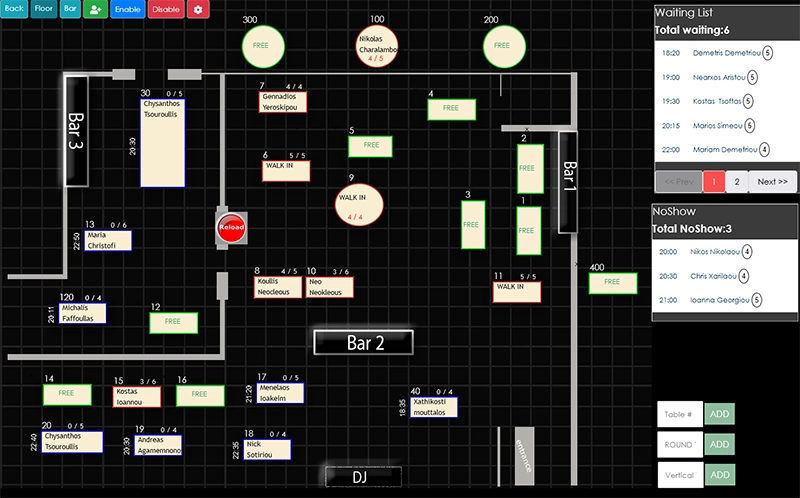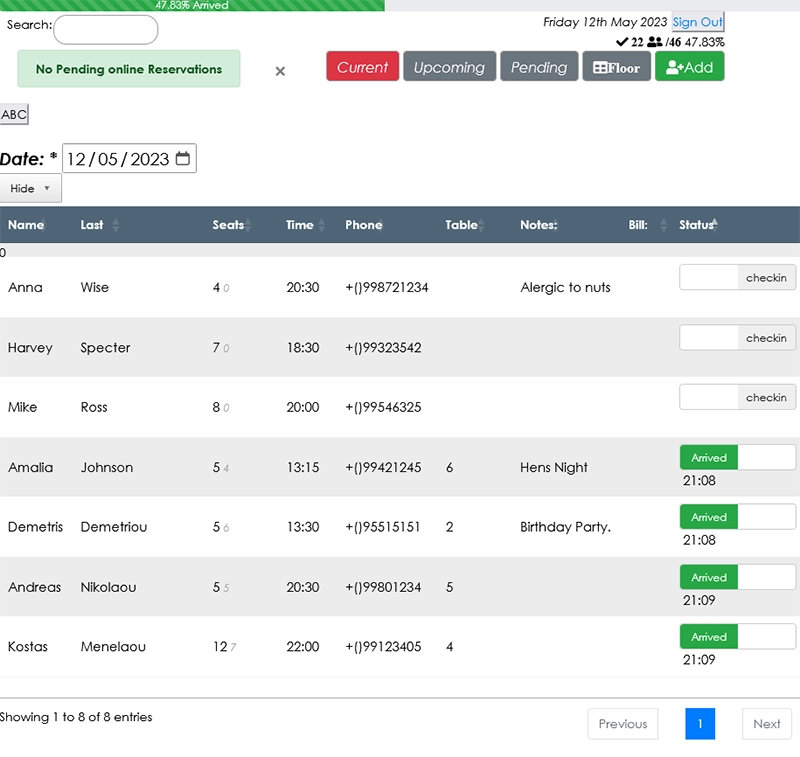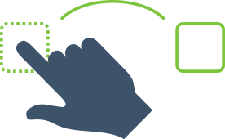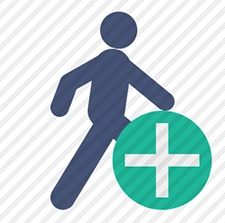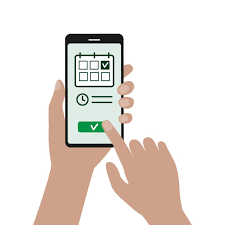SUMMARY

Reservation & Table management app for making your Restaurant /Venue operations easier and effective.
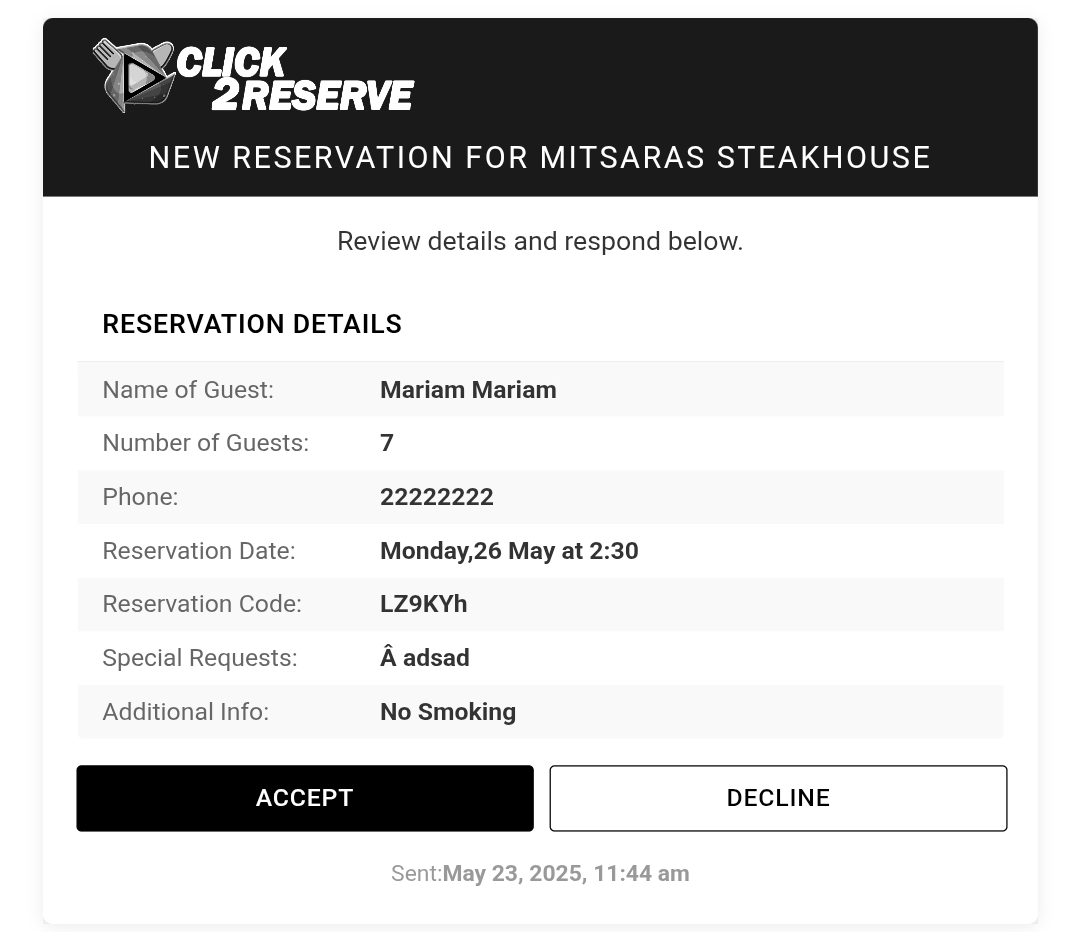
Accept or Decline a Reservation
A customer reserve from an online form.
Automatic email sent to venue owner and guest.
Reservation can be Accepted or Declined with a simple click of a button
Accepted reservations are added automatically to the Table management system
The guest gets notified immediately that their reservation is Accepted or Declined along the reason for declined.
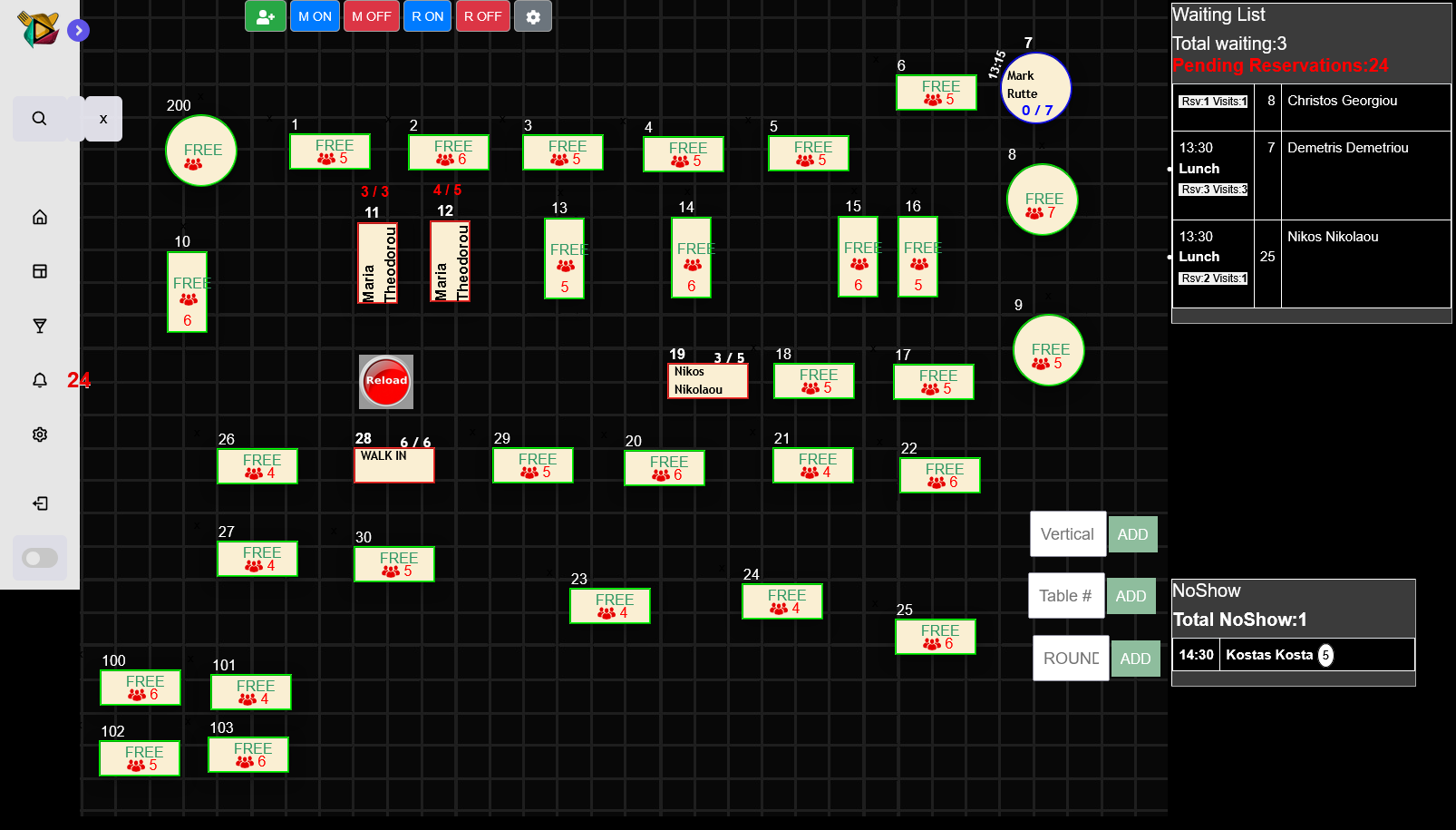
Manage Seats and tables with an easy and fully customizable floor layout.
Find a guest with a click of a button.
Alternative you can use the Search field.
Floor plan can be fully customized for your restaurant or business with few clicks.
Each table displays the name, no. of guests and status. Add guests as they arrived with 1-click.
Customized Waiting List
Drag and Drop from Waiting List to the Table or to No Show list.
Live Visits statistics for each quest.
Separate waiting lists by Lunch or Dinner
Filter by Time and more.
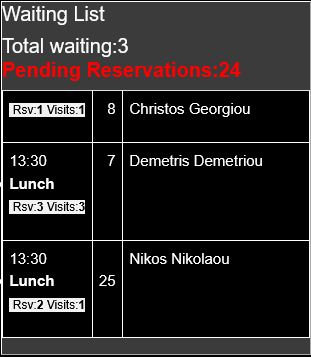
Now you can:
TESTIMONIALS
We are constantly working on improving our app. Your voice matter.

The easier,most efficient and complete system i use for bookings & Table management.Online reservations have increased dramatically.The Support is excellent.

Makis Efstathiou
Managing Director at LOFT Night Club
at

Thanks Click2Reserve for the amazing Booking system and support. We are now able to have a database of our customers and handle their reservations with a click of a button.

Stephanos Pavlides
Managing Director at Tricolore Pizza & Bistro LTD
Join Today
Trusted by great restaurants and venues.

FAQ
Frequently Asked Questions
1Move a guest to the waiting list if he is already assigned to a table?
Simply click on Table with guest name and Press SEND TO WAIT button.
2How to move a guest from waiting list to No Show?
Drag and drop the guest downward to the NoShow List.
3Check-in new Guests as they arrive?
Either from the main screen or floor layout simply press on guest name and on Popup press the '+' button to add the guests that arrived. The system will automatically check-in the guests and report the arrival time.
4How to Check-out guests?
Press guest name and on the popup press on Check-out slide. The time of checkout will be reported and the table will become empty and available for new guests.
5How to move a table , create new one or resize a table?
Press on top right the options icon and enable Floor edit. The options to move,resize and add new table will show on the screen.
6How to delete a table from the system?
If the table is empty then an 'x' it shows on the top of the table. Press the 'x' and confirm the delete/removed of the table.